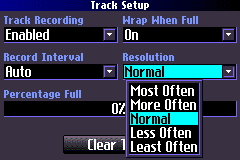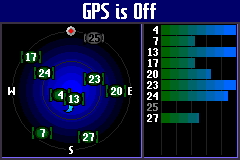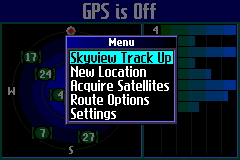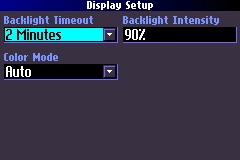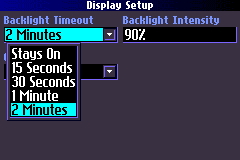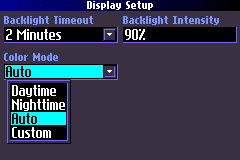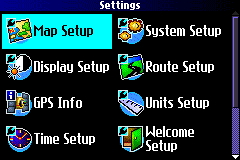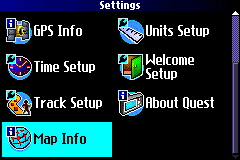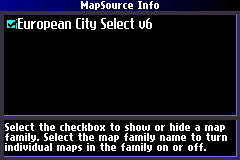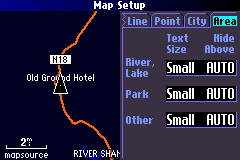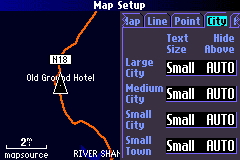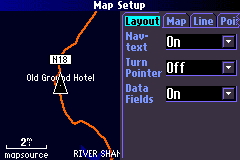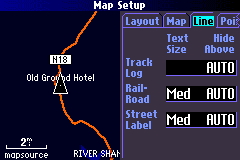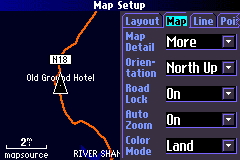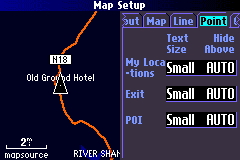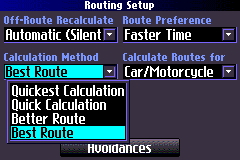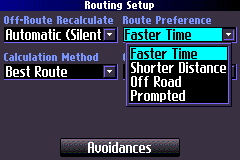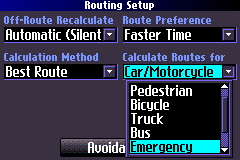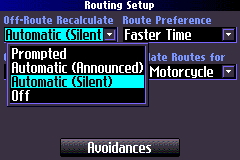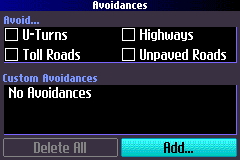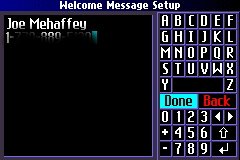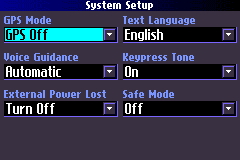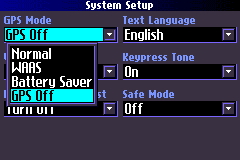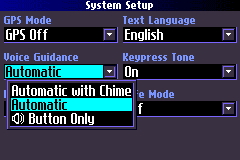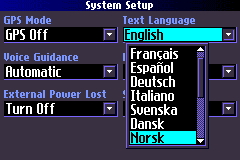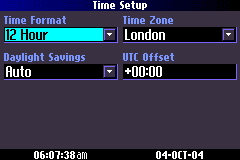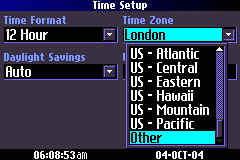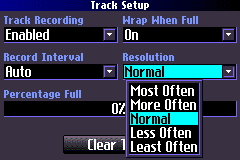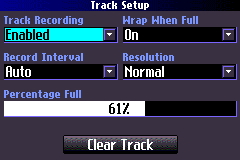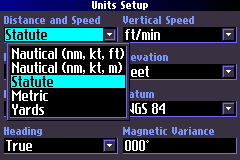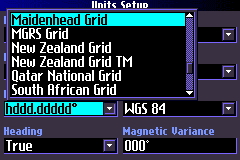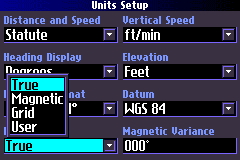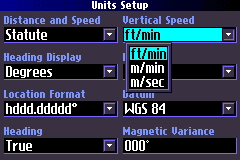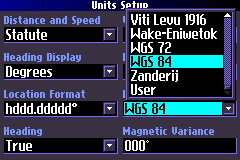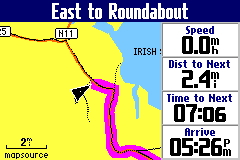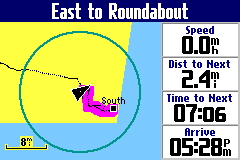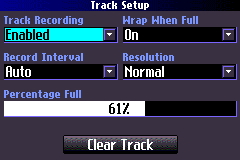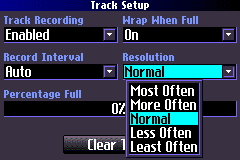Garmin Quest GPS Car Navigator Screen Displays- Return to Quest Review
by Joe Mehaffey
Note: The DARK colors are the NIGHTIME colors and the YELLOW screens near the bottom reflect colors
for the DAYTIME screens. Switching can be setup as manual or automatic between Day/Night.
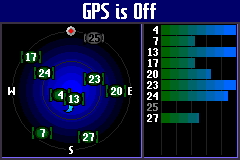
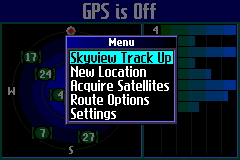
GPS Satellite Info shows available Above options by pressing MENU
satellites and signal
strengths.
while on Satellite Info page
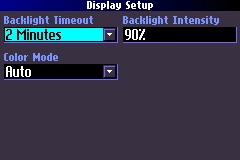
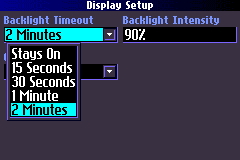
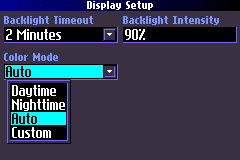
Above options pertain to display performance. Select the AUTO day/nite mode and backlight timeout on battery.
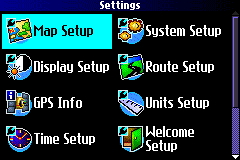
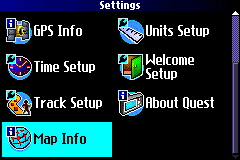
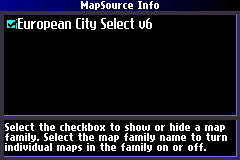
System Setup options are selected from
these two
pages.
Above display shows loaded maps.
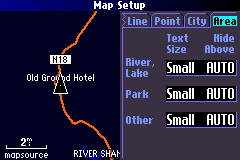
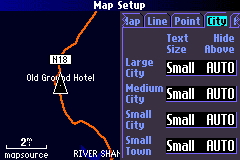
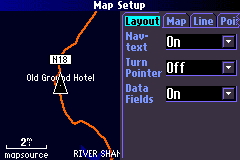
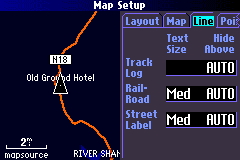
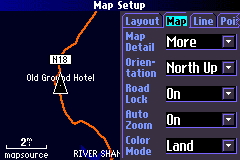
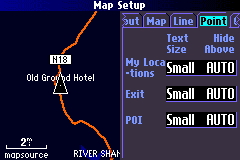
The above six screens show the various options for setting up display map features and to add/remove detail
as needed. Generally we think the defaults work pretty well.
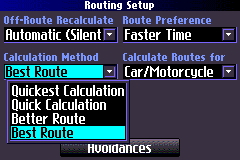
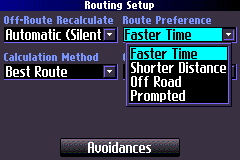
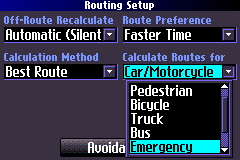
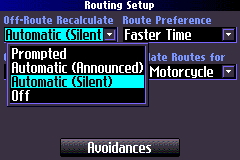
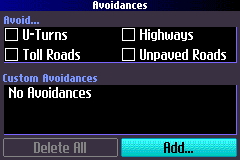
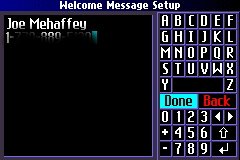
Above show selections for route calculation methods to be used by Quest. || Welcome Screen for user name etc.
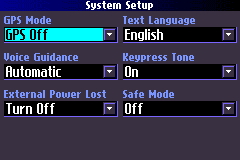
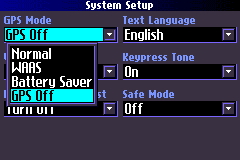
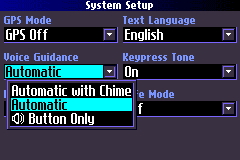
System Setup
Screens
Various GPS Mode Select options
Voice Guidance Options
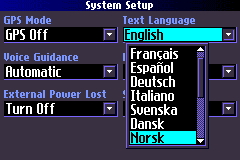
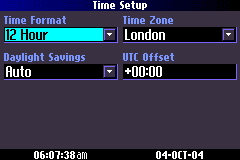
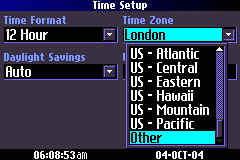
Language Select options (about half)|| Select 12 or 24 hour
format
Select Time Zone
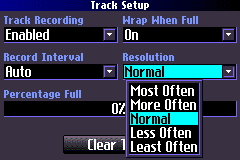
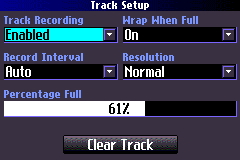

Select resolution mode for tracklog
Enable/Disable tracklog recording Setup
measurement units for GPS
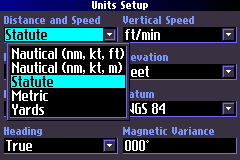

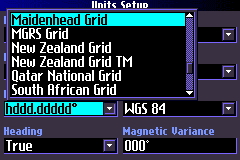
Select distance
units
Select degrees display for windows Select
Grid to be used with your maps
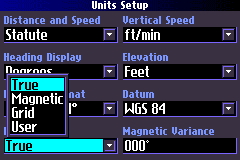
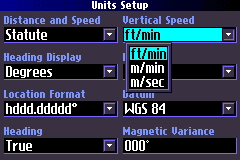
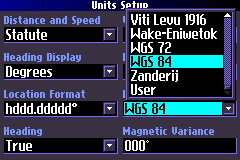
Select Magnetic Heading to be used Select Vertical speed
units to use Select Map Datum
to use
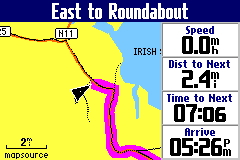
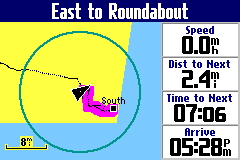
Without a BASEMAP of the local area, when you go to the 8 mile scale, you lose all map data except whatever small amount
of map data (Irish coast outline above is in the USA basemap) and your personal waypoints and any tracks you may have
put down. This screen shows the DAYTIME color scheme.
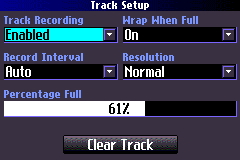
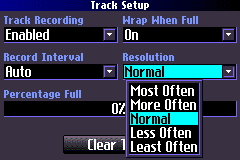
Options for TrackLog setup showing various resolution options available
Copyright 2004, all rights to this article or these images reserved by GPS WorldWide LLC.
Return to Quest Review
RETURN to main GPS Information Website Page